 |
|
McConnections Sage Link for McDonald's Restaurants by Envisage Cloud Ltd. Version 1.0.0.20 - Release Notes |
| Release Note Summary | ||
| New | User Access Level | Global (applies to all modules), click here for more details |
| New | Contacting Envisage Support | Global (applies to all modules), click here for more details |
| New | Advanced Error Screen | Global (applies to all modules), click here for more details |
| New | Grid Excel Export | Global (applies to all modules), click here for more details |
| Bug Fix | Various Interfaces | Global (applies to all modules), click here for more details |
| New | Martin Brower Customer Service Request Facility | Franchise Module, click here for more details |
| New | Martin Brower Customer Service Request Facility (2) | Franchise Module, click here for more details |
| New | Martin Brower File Import Failures | Franchise Module, click here for more details |
| New | Lodgement Split References | Retail Module, click here for more details |
| Bug Fix | Lodgement Split Edit | Retail Module, click here for more details |
| Bug Fix | Application Setup Wizard | Setup Wizard, click here for more details |
| New | eMail Integration | Appendix (general information), click here for more details |
| Common features fixed, adjusted or added | ||
| New | User Access Level | If a user is created in Sage and assigned full access, McConnections will now assign the user a MANAGER level as well. |
| Back to Top | ||
| New | Contacting Envisage Support |
It is now possible to automatically generate (and send if email settings have been properly set) an email for Envisage support at any point in time.
Simply hit the F12 key on your keyboard, a screen will open requesting the user to enter a message for Envisage support staff. If the email integration have been configured a screen will open showing a common email already compiled, the user will only have to click the send button. In case the email integration have NOT been configured , the application will attempt to create a new email using the default email client installed on client's computer. NOTE: The application email will automatically take a screen shot of the user's computer and attach it to the generated email. NOTE (2): It is also possible to access this facility from the application's main screen by clicking on the top-right toolbar button 
|
| Back to Top | ||
| New | Advanced Error Screen |
A new error screen (see sample on image below) will now be used when displaying most errors.
This screen implements two additional features:
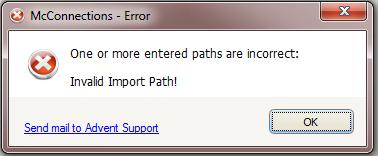
NOTE: The application email will automatically take a screen shot of the user's computer and attach it to the generated email. |
| Back to Top | ||
| New | Grid Excel Export |
The export to excel facility available on every grid across the application generates an xml formatted file compatible with excel and other spread-sheet software.
However, if the client computer is not set to open xml with excel by default, the files are opened with an internet browser after being exported. To fix this the application will now force the operative system to open the files with excel. NOTE: If excel is not present (or not found by McConnections), the user can set a specific program to be used to open exported grid's files. In order to set this behaviour, open the Restaurant Settings screen, check the option: 'Open exported grid files using program', click on the browse button to the far right and locate the program to use when exporting grid's data. 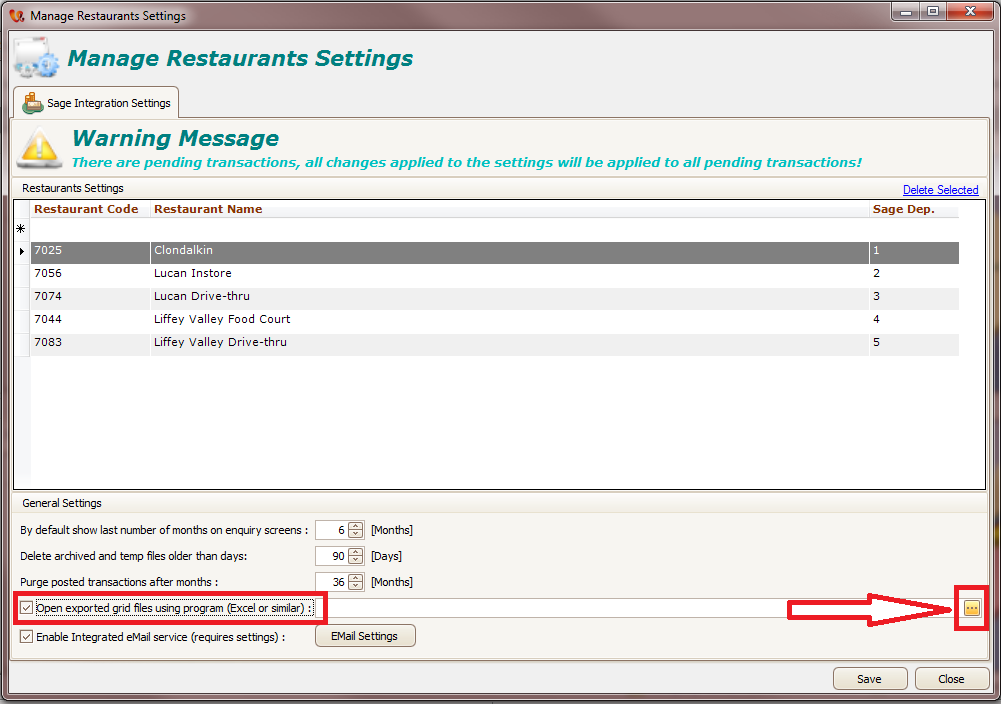
|
| Back to Top | ||
| Bug Fix | Various Interfaces | A number of miss-spelling on interface and messages have been adjusted. |
| Back to Top | ||
| Franchise features fixed, adjusted or added | ||
| New | Martin Brower Customer Service Request Facility |
A new 'Martin Brower Customer Service Request Facility' has been added to help user track and solve issues on Martin Brower invoices (i.e.: overcharges, not delivered and so on).
Martin Brower File Import At the end of the Martin Brower Invoice file import the screen will now include a warning panel on the top (see image below) that advise the user to check that values match the PDF version of the invoices and that charges are correct. In case something is wrong the user can click on the top tool-bar button labelled: 'Send Customer Service Request to Martin Brower'. 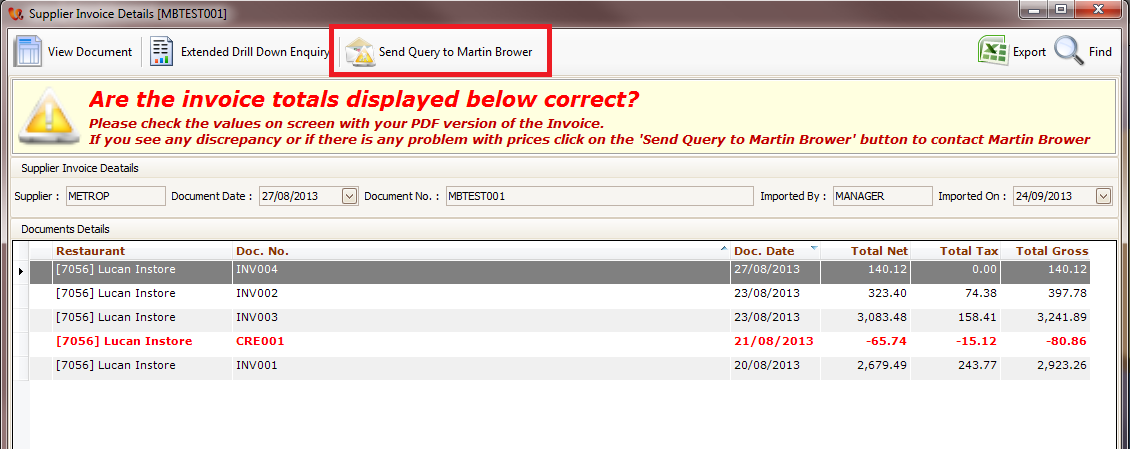
The top panel will change layout and show a text box were to enter a comment about the reason for enquiring the document (see image below) and click on the 'Send Mail' button on the far right of the Customer Service Request info panel. 
If the mail Integration is enabled, the application will prepare and display the mail that will be sent to Martin Brower support (see image below). The user will simply need to adjust some values if required and click on the 'Send Mail' button on the tool-bar. 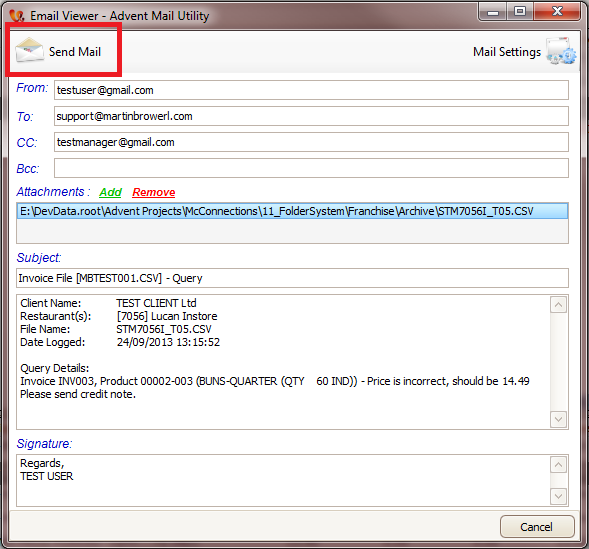
NOTE: The application email will automatically attach the electronic Martin Brower invoice file. NOTE (2): In case the email integration have NOT been configured , the application will attempt to create a new email using the default email client installed on client's computer. Once the email has been sent, the Customer Service Request will be set as 'Logged' and the Customer Service Request info panel will change as in figure below. 
The only action allowed at this point is to close the Customer Service Request, once Martin Brower has responded the user can open the Martin Brower invoice (in McConnections) and click on the 'Close Customer Service Request' button as per figure above. The user will be requested to enter a close reason comment, once closed, the Customer Service Request panel will appear as follow: 
|
| Back to Top | ||
| New | Martin Brower Customer Service Request Facility (2) |
Martin Brower - View Imported Files
The 'View Imported Files' screen will present an additional Customer Service Request status icon column (as show in figure below) that will tell the user whether there is a Customer Service Request for a given invoice and what the status of the Customer Service Request is. 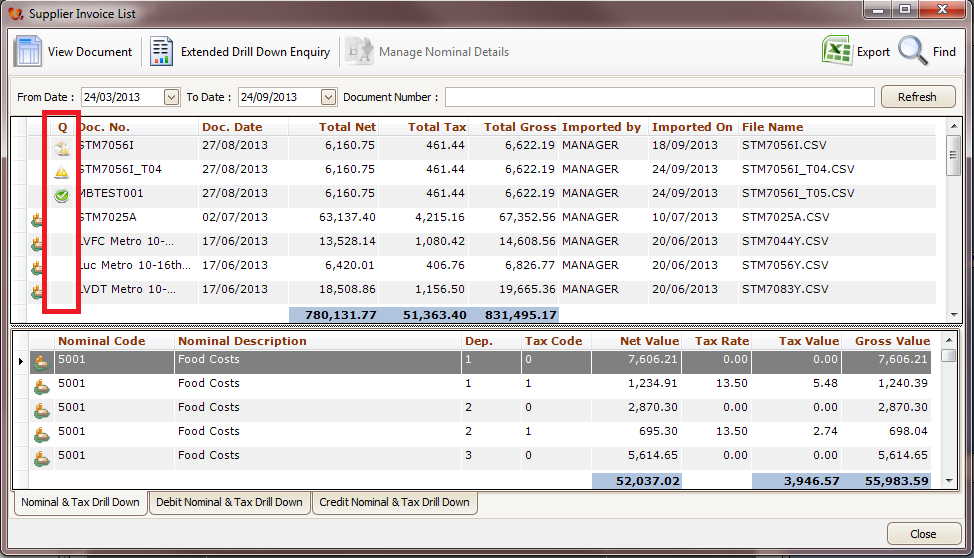
There are three possible statuses for customer service requests:
When opening the invoice details, the screen will then show the Customer Service Request info panel at the top with different layouts based on the Customer Service Request status. 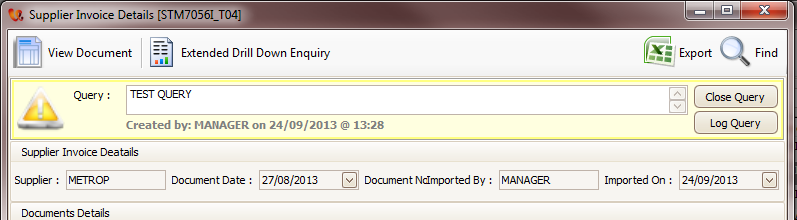
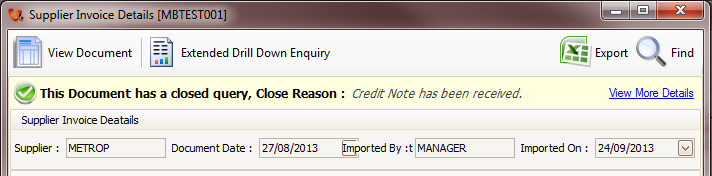
Final Considerations
|
| Back to Top | ||
| New | Martin Brower File Import Failures |
It is possible, from time to time, that a the Martin Brower file is corrupt and will not import at all.
In this case the user will get an error message (like the one shown below), before the invoice details are displayed on screen (but not saved in McConnections) 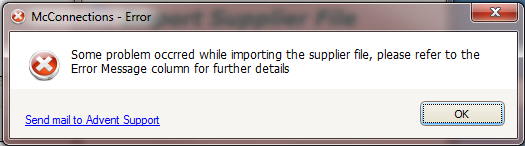
After clicking ok the Martin Brower detail screen will look a bit different (see below) than usual. 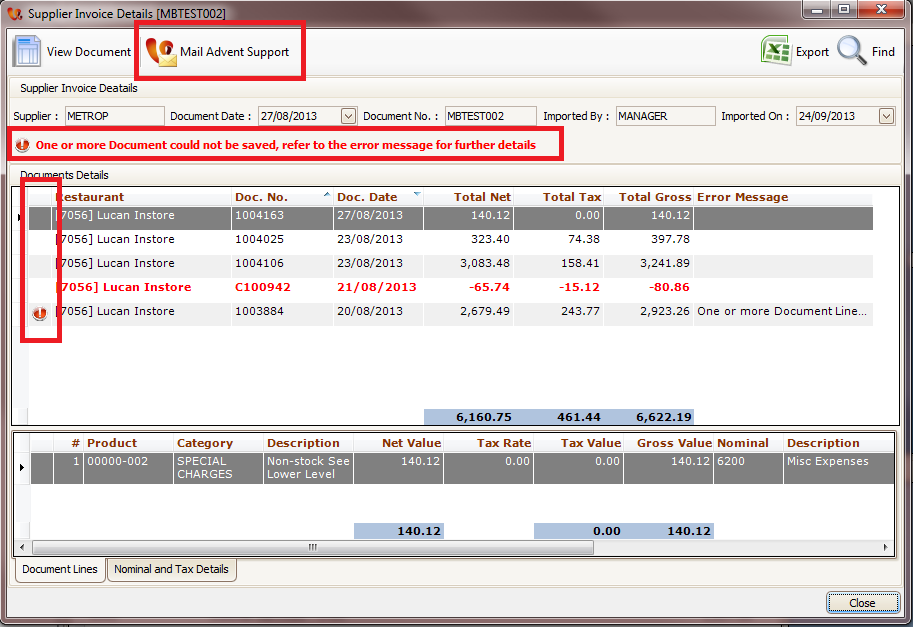
The screen will show an additional label at the top informing the user that some serious error occurred on some of the documents, and the main grid will show an error icon whenever an issue has been encountered. The top tool bar in this case (as opposed to a successful import) will show a button on the tool-bar labelled: 'Mail Envisage Support'. By clicking this button the application will automatically generate and email to be sent to Envisage support that will include the corrupted file and a detailed description of the issues encountered. 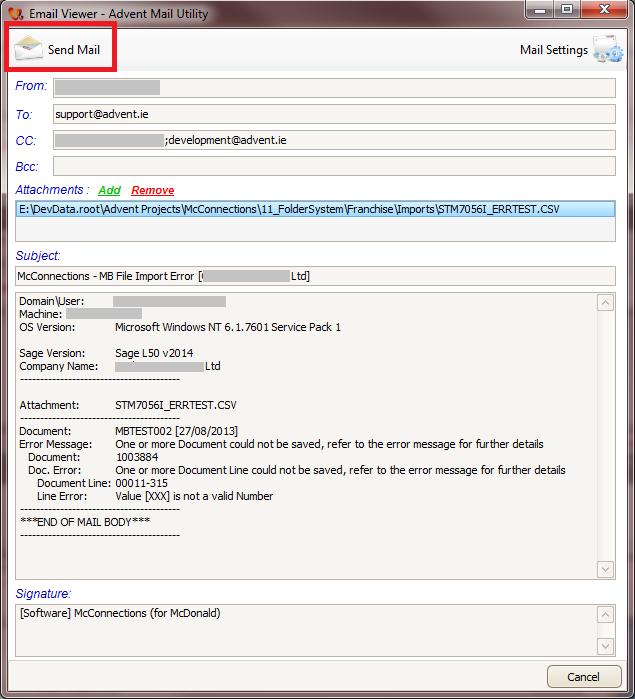
NOTE: In this case none of the documents contained in the Martin Brower file will be imported in McConnections. NOTE (2): The application email will automatically attach the electronic Martin Brower invoice file. NOTE (3): In case the email integration have NOT been configured , the application will attempt to create a new email using the default email client installed on client's computer. |
| Back to Top | ||
| Retail features fixed, adjusted or added | ||
| New | Lodgement Split References |
A new screen has been added to users that implement the Cash Lodgements Split facility to allow adjusting each split reference from a single screen.
The new screen (see image below) will list all lodgements splits by restaurant and date range and will allow the user to change the reference by just editing it on screen. 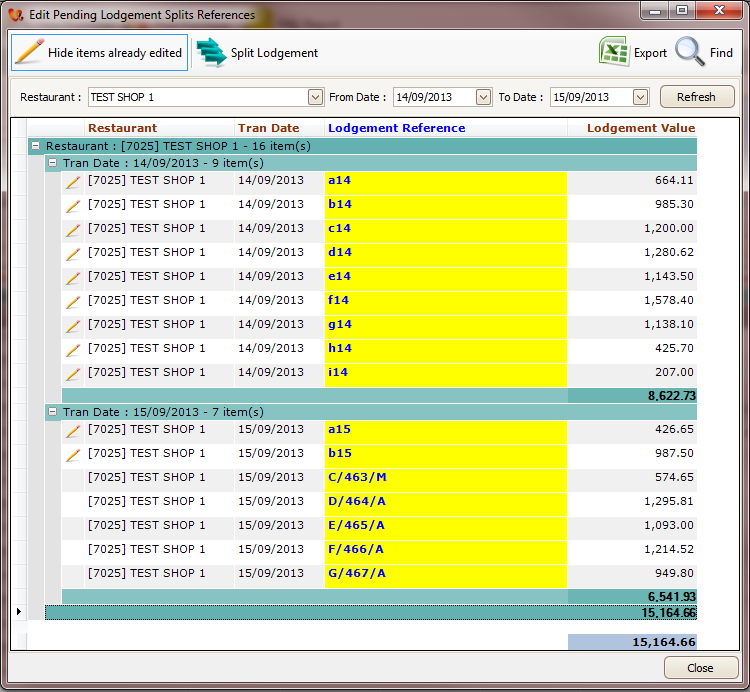
The column highlighted in yellow is the reference column that the user can edit, no save is required as every change will be immediately saved. The left most column will show an icon indicating whether the item has been already edited. The top toolbar presents two buttons:
The new screen is accessible from the interfaces listed below as a top toolbar button (see image): 
|
| Back to Top | ||
| Bug Fix | Lodgement Split Edit |
When editing the lodgement splits, in some occasion the application would warn for an amount change even when less than 0.01 which rounded would be zero.
This behaviour has now been adjusted and the warning will only occur for differences grater than or equal to 0.01 € |
| Back to Top | ||
| Wizard features fixed, adjusted or added | ||
| Bug Fix | Application Setup Wizard | A number of miss-spelling and minor bugs have been fixed. |
| Back to Top | ||
| Appendix | ||
| New | eMail Integration |
The eMail integration will automatically generate emails in four occasions:
|
| Back to Top | ||