 |
|
McConnections Sage Link for McDonald's Restaurants by Envisage Cloud Ltd. Version 1.0.0.35 - Release Notes |
| Release Note Summary | ||
| New | MRI Report Settings Validations | Reporting, click here for more details |
| Change | MRI Report Print Layout | Reporting, click here for more details |
| New | Report Settings Validations |
MRI Report Settings Validations - a new facility has been added to validate the report settings, there are two different validations:
 when clicked, the following dialog box will appear:
when clicked, the following dialog box will appear:
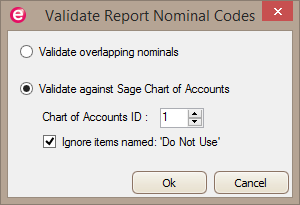 as mentioned, there are two types of validation and this dialog-box allows the user to choose which validation to run.
as mentioned, there are two types of validation and this dialog-box allows the user to choose which validation to run.
NOTE: the additional option for the validation against Sage COA allow the user to pick which COA to use from Sage (if any more than the default one) and decide whether to ignore items named: Do not use. Validate overlapping nominals If this option is selected the application will check if any overlapping nominal or nominal range has been assigned by mistake. If any the following screen will report, for each overlap, all the locations where the overlapping nominal have been set. 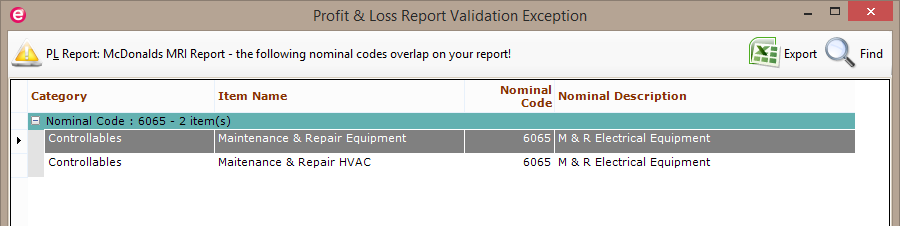 In the example above we can see that the nominal code 6065 has been used in two different items under the Controllables group.
In the example above we can see that the nominal code 6065 has been used in two different items under the Controllables group.
If we check the report settings for the Controllables group we can see that item Maintenance & Repair Equipment has been assigned the range: 6060 to 6065 and the item Maintenance & Repair HVAC has been assigned the range 6065 to 6065. The nominal 6065 will therefore be counted twice if the problem is not fixed, and the report will return values inconsistent with Sage reports. 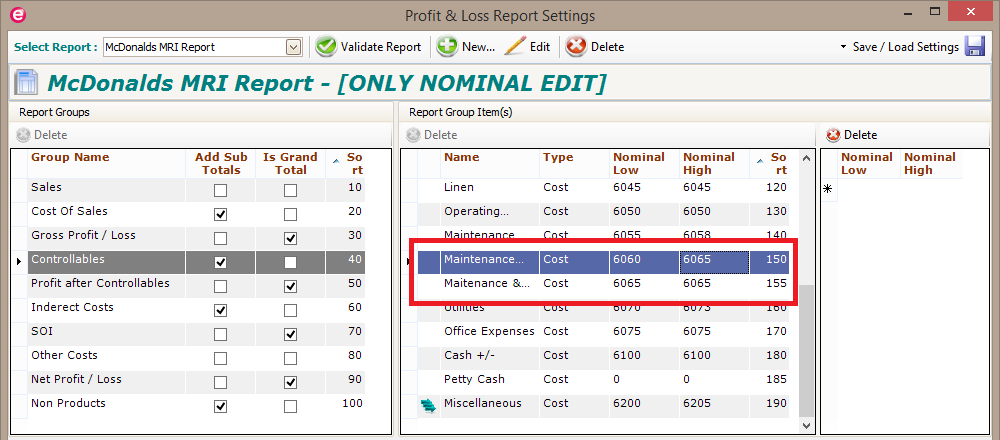 To fix this issue, the range for item Maintenance & Repair Equipment should be changed to 6060 to 6064.
To fix this issue, the range for item Maintenance & Repair Equipment should be changed to 6060 to 6064.
Validate against Sage Chart of Accounts If this option is selected the application will check the nominal codes and nominal ranges used against a Sage Chart of Accounts and will report any nominal code that has not been assigned to any item in the McConnections report. This is important as missing nominal codes will result in the report returning values inconsistent with Sage reports. 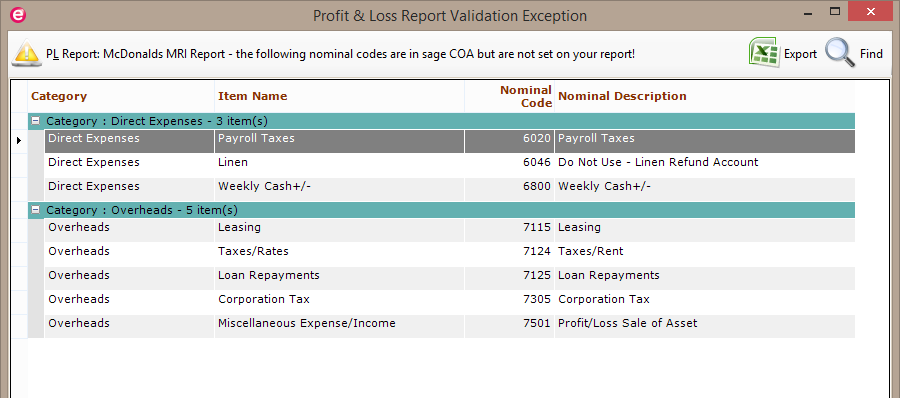 In the example above we can see a number of nominal codes and where they appear in the Sage COA, to fix the issue the user should assign the nominal codes listed to some of the items in the McConnections report.
In the example above we can see a number of nominal codes and where they appear in the Sage COA, to fix the issue the user should assign the nominal codes listed to some of the items in the McConnections report.
|
| Back to Top | ||
| Change | Print Layout |
MRI Report Print Layout - report spreadsheets are now formatted to print on a single page (per spreadsheet)
NOTE: the BS report at the bottom of consolidated spreadsheet may cause the consolidated page to print smaller than the other sheets. |
| Back to Top |