 |
|
McConnections Sage Link for McDonald's Restaurants by Envisage Cloud Ltd. How to add a new user on Sage Line 50 |
| This guide explains how to enable multiple access rights and setup a new user in Sage Line 50 | |
| 1 |
Run Sage Line 50 and login as MANAGER, from the top menu bar select Settings\Company Preferences.
On the screen that opens select the Parameter tab page. On the bottom group Others check the option Access Rights. See image below for reference. 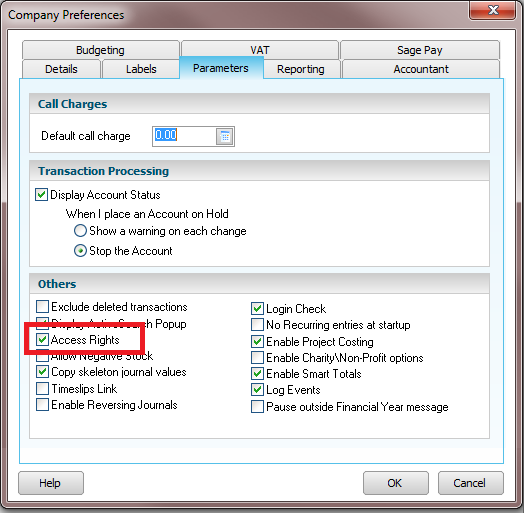
Then click Ok to save the changes. |
| Back to Top | |
| 2 |
From Sage Line 50 top menu bar select Settings\Access Rights (at the end of the menu that pops up).
On the screen that opens (User Access Rights) click on the New button. On the Create New User window, enter login details and make sure the Full Access option is set, then click on Save. The User Access Rights screen will then show the new user. Click Close on both screens to return to Sage Line 50 See image below for reference. 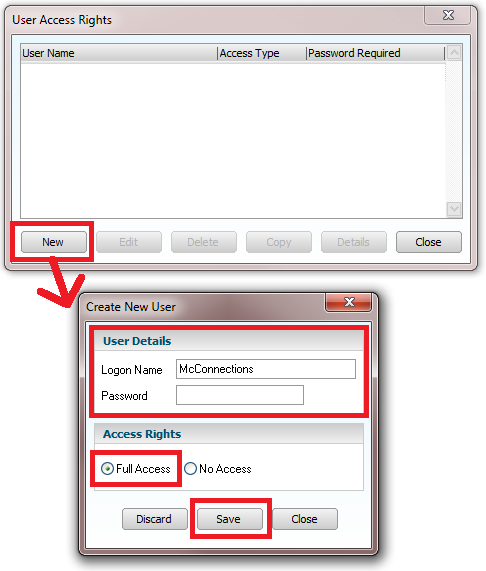
From this moment Sage can be accessed using the login details just created. |
| Back to Top | |
| 3 |
IMPORTANT NOTES: It is possible to have both Sage Line 50 and McConnections open at the same time.
However, this can be achieved only by using two different users, one to use when running Sage and one to use when running McConnections. This apply to every version of Sage Line 50 no matter how many users the license allows. |
| Back to Top | |